So I bought myself an external 1TB USB hard drive the other day. The idea was to use it for backups on my MacBook, but later I decided to use it on a PC instead. Since I had initially formatted the drive in OS X, the Windows disk management tool listed an EFI partition on the disk but wouldn’t allow me to remove it. Here’s how I finally deleted it in Windows 7:
[problem] When formatting a previously Mac formatted drive in Windows 7 you are unable to remove the EFI System partition/volume.
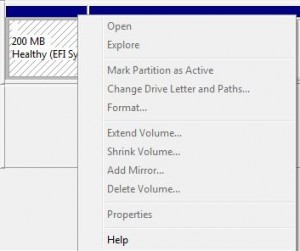
[step 1] With the USB drive connected, open a command prompt with elevated privileges.
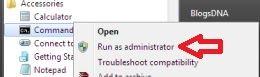
[step 2] Start the disk partition utility by typing diskpart.
[step 3] Type list disk to see all of your connected disks (be sure you’re working on the right disk, if you select the wrong disk you’ll be sorry – see disclaimer). To select a disk type select disk # where # is the disk number you want to delete the EFI partition from.
[step 4] Type select partition # where # is the number of the partition you want to delete.
[step 5] Type delete partition override

That’s it.
You have to go in bios configuration.
Then in "system configuration" menu, uncheck "secureboot" option.
After , u just have to choose "UEFI Hybrid (with CSM)" or "legacy" as "boot mode".
If disk management is unable to format your Micro SD try to do it in the command window. To do so
- Click on the windows start orb and type in the search box cmd
- It will open a black window. In there type diskpart
- Then type list disk
- After that you see a list of disk connected to your machine. Select your micro SD card. For e.g is your hard disk is in no. 1 and microSD card in no 2 then typeselect disk 2
- After that you will see written disk 2 is now selected
- Then type clean
- create partition primary
- format fs=fat 32 quick
- exit
See if your microSD has been formatted.

