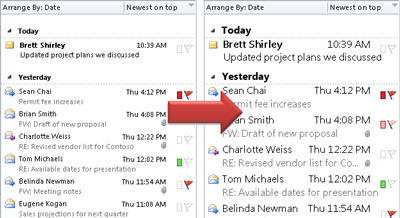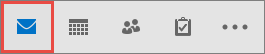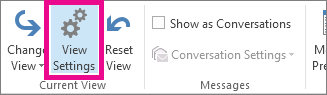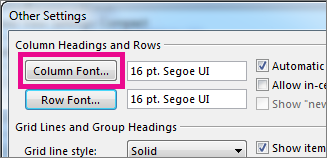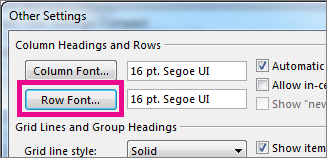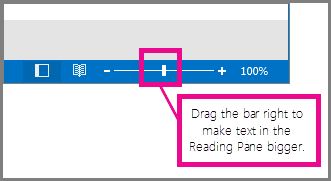c:\OFFICE2021>setup.exe /configure configuração.xml
+-+-+-+-+-+-+-++--+-+
# ON ERRO ACTIVATION#
"OSPPREARM" Boton right run administrator
If the error in the account is not yet activated:
1º Run CMD as Administrator
2º C:\Program Files or Program Files(x86)\Microsoft Office\Office16>cscript ospp.vbs /
sethst:kms.03k.org
---Processing---
3º C:\Program Files or Program Files(x86)\Microsoft Office\Office16>
cscript ospp.vbs /act
---Processing---
<Producr activation successful>



Or
Metedo2
Free Product key for Microsoft office 2021
KDNJ9-G2MPB-HWJB4-DC6C2-DDCWD
NMMKJ-6RK4F-KMJVX-8D9MJ–6MWKP
Other Office 2021 activation keys:
KJH3GF-NBV4GT-GFX4BN-JH8BVC
BVC1FD-JHGV2C-JHB8VC-KJH9GF
ZXC2V-JHGF7E-ASDF5G-LKJH3GK
PIU4YT-HG7FD-EW6QP-HGFD8QA
How to activate the Microsoft office 2021 product key?
Step 1:
First of all, download ms office 2021 setup and install it.
Step 2:
Next, open any office application like word, excel, PowerPoint, etc.
Step 3:
Now, navigate to file >> Account.
Step 4:
Here, you can see the product’s activation status if it says that it is activated when you are done. But if it says product activation required, enter the product key given above and validate it.
Activate MS Office 2021 Using CMD [Free Method]
1. Run Command Prompt (CMD) as Administrator
After installing MS Office 2021, go to search bar and type cmd. Right click on it and select “run as administrator”. A dialogue box will appear to ask your permission click on “Yes”.

2. Now, you have to specify the Office 2021 install location. You can enter below code for 32-bit and 64-bit version.
cd /d %ProgramFiles%\Microsoft Office\Office16
cd /d %ProgramFiles(x86)%\Microsoft Office\Office16

3. Now you have to convert MS Office 2021 retail license to volume license. Use below code to covert.
for /f %x in ('dir /b ..\root\Licenses16\ProPlus2021VL_KMS*.xrm-ms') do cscript ospp.vbs /inslic:"..\root\Licenses16\%x"
Press Enter.
4. Enter following command, before that make sure your system is connected to Internet.
cscript ospp.vbs /inpkey:FXYTK-NJJ8C-GB6DW-3DYQT-6F7TH
cscript ospp.vbs /unpkey:BTDRB >nul
cscript ospp.vbs /unpkey:KHGM9 >nul
cscript ospp.vbs /unpkey:CPQVG >nul
cscript ospp.vbs /sethst:s8.uk.to
cscript ospp.vbs /setprt:1688
cscript ospp.vbs /act
Then press Enter.